I started using AutoCAD since R14. At that time already had paperspace AutoCAD (or for the young ones called layout), but the use of modelspace still very common. And it seems that taught me AutoCAD too lazy to teach me the layout. This was the case when learning AutoCAD themselves from friends or join training that are less qualified. They are not too updating the technology of the new version, and teach them the habit of working alone. In short, I never used to use modelspace to organize my pictures, until then I decided to use layout.Many advantages are obtained by using layout. Here are 10 benefits that I can conclude.
STREAMLINE IMAGESFirst, using the layout will simplify the image. Below are some picture with different scales. How do we do it in modelspace? We strongly object to draw it several times (with copy it). If you have a picture detail, then you have to copy it and menskalanya. May have to trim to spruce up the image. When we have to make improvements image, then we have to update each image manually.
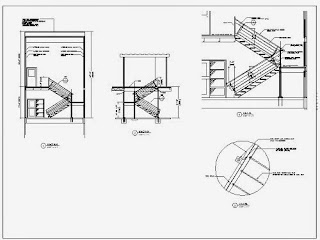 Now, if we use the layout, it will provide the following benefits:
Now, if we use the layout, it will provide the following benefits:1. We always draw a scale of 1: 1No matter if in your image when printed there are several scales at once. Wants to 1: 1, 1:10, 1: 100 in one paper, we always draw the full scale 1: 1. Even beginners do not need to think much to the issue of scale when completing the picture.Using modelspace? We must determine the main portion of the image, and then the other part should be scaled, make a different dimension styles, etc.
2. Showing The Different from one modelWe are quite draw one with a full-scale, but we can show them a few times in our image. Simply by making a few viewport. Sometimes we need for our image is too large for one paper only, and sometimes we need to show the details of our picture.When there is a change, we simply update the image in modelspace, and all the viewport will be updated. No need to manually update each image.
3. Do not Need Many StylesNote the picture below. Under the stairs is a picture and the details. Details made by scaling the ladder part of the picture. Because of detail that was not the scale of 1: 1, when we need to add dimension, we must create a new dimension style. If the detail was scaled 4 times, then the dimension style we need to be corrected with a scale factor of 1/4.Confused? It is okay. This problem can not be described in paragraphs 1-2.
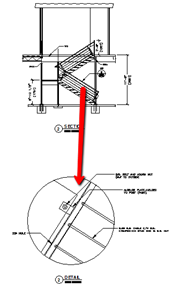
You have to move from one style to another dimension. It can be confusing and lets you make a mistake. What if you have a 4-5 scale in a drawing? What if you've got some sheet in the model space? You will have plenty of styles to wear!
4. Easy Control Scale ImageWith the layout, scale control becomes very easy. As mentioned in no.1, we only need to draw the full scale. We can adjust the scale easily in layout.You can make a viewport, select it, and change the viewport scale scale through the list at the bottom right.
If you want to see the use of the viewport scale, can be seen in YouTube videos in this article.
FIGURE ONE, MANY REPRESENTATIONSif we work with modelspace, we treat it like drawing manually on paper. When you need to show one model a few times, then you have to copy it to display every time. Layout lets you draw only once, displays with different styles. Not only the scale, as already discussed in no.2.
5. Orientation Different AngleEach viewport can be made to have a different orientation angles. Suppose you need to display the site plan in accordance with the direction of the north designs. You can display the same image with different angles. It's easy to do in the layout.
6. Image Unlike the Layer Properties per ViewportSince AutoCAD 2008, we have this feature. We can arrange a different layer properties for any viewport. For example, you can display the hatch on the image detail, but hid in a large-scale image.You can see examples of the use of layer properties per viewport in this article.
7. The advantage of Annotation ScalingAnother feature that can be utilized together with layout is annotation scaling. We can use it in the model space, but the biggest advantage is obtained by using a layout.
Annotation scaling can make annotations you always legible, even at different scales.
FIGURE MANAGEMENT AND AUTOMATIONWith define the layout, we tell AutoCAD to recognize our paper. This allows us to use other features related to the layout for the management and automate some processes.
8. Control settings with Easy PrintPrint settings are very easy to use when you use layout. Remember, we always use the full scale, both in modelspace or in the page setup.The only thing that we change the scale only in paperspace, and the way is also very easy. Compare if you use modelspace. You have to change the scale in modelspace, and also in the print dialog of this.
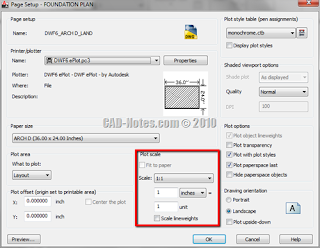
By using the layout, we simply replace the paper size, and always use a scale of 1: 1. Print margins shown with dashed lines. Quite easily understood and predictable print results.

9. Advantage Sheet SetSheet set is a nice feature to your image management. There are some white paper here that you can learn if you are interested. In short, we can set the image more organized and accessible, wherever the location of each file. Once we have a set of images, we can use eTransmit and send the entire project in a single zip file. We can also plot the entire project images with ease, just a few click.
Some other advantages are using sheet set fields. Sheet set has several properties that allow text automatically appears in the title block. Such as project name, no paper, etc.. Even you can create a table of contents images automatically.
Tag :
Tutorial AutoCad







0 Komentar untuk "10 Benefits of Using AutoCAD layout"